Lab
5: Lidar Remote Sensing
Melissa Hackenmueller
Melissa Hackenmueller
Goals
& Background
The
primary objective of Lab 5 was to learn the basics of lidar data structure and
processing. In order to obtain these goals, the lab was separated into three
parts. The first of which was an introduction to point cloud visualization in
Erdas Imagine in comparison to ArcMap. The second portion of this lab was
created to learn how to generate a LAS dataset and gain experience with lidar
point clouds on ArcGIS. The last section of this lab was designed to give
students an introduction to the generation of lidar derivative products (DSM,
DTM, and intensity images).
Methodology
Part
one of this lab uses Erdas Imagine and ArcMap to display lidar point cloud data.
The first step I conducted was selecting all the LAS files of interest into Erdas
Imagine. Next, I opened the tile index file QuarterSections_1.shp into ArcMap to
locate my LAS data in Erdas Imagine. In doing this, I learned that ArcMap is
much easier to analysis lidar point cloud data from than Erdas Imagine.
Therefore, part two and three will be mainly using ArcGIS systems instead of
Erdas Imagine.
The
objective of part two was to generate a LAS dataset and then explore the data
within ArcMap. The first step was to add a new LAS dataset in ArcMap; I named
mine Eau_Claire_City to give a description of what the study area is about. Next,
I went to the LAS Dataset Properties of my newly made dataset and added all the
LAS files needed from my project. After this I went to the statistics tab of
the properties and hit calculate to produce statistics for the data I just
imported. Statistics for the entire dataset will populate and statistics for
individual files can be found on the LAS file tab. I then used these statistics
to do a QA/QC check by comparing my minimum Z and maximum Z values with the known
elevation of my study area, in this case, Eau Claire. The next step is to add
coordinate systems to your dataset. After consulting the metadata, I determined
that the NAD 1983 HARN Wisconsin CRS Eau Claire (US Feet) projection was the
best fit for my XY coordinate system. I learned from the metadata that the NAVD
1988 US feet projection should be used for the vertical coordinate system of
this data. This then concluded the editing of the new dataset, so I added the
Eau_Claire_City.lasd into ArcMap to display it. I then added a shapefile of Eau
Claire county to confirm that my dataset was properly located; it was and so I then
removed the county shapefile (Figure 1). Next, I zoomed into my a small portion
of my dataset to analyze my point cloud data (to save time the data doesn’t
load the point cloud data at full extent). Once, zoomed in your data should
appear, similar to Figure 2. Next, I used the LAS Dataset toolbar to examine
the aspect, slope, and contours of my dataset. Another tool I utilized on the
LAS Dataset toolbar was the profile view tool, this allows you to draw over a
portion of interest on the map and then display a cross-sectional view of the
point cloud data. This data can be viewed in 2D and 3D. Now, that I have my LAS
dataset created in ArcMap, it is time to create
products from it.
 |
Figure
1: My LAS dataset lies correctly within the Eau Claire County shapefile
confirming that the properties of my Eau_Claire_City LAS dataset were properly imputed.
|
 |
Figure
2: This shows a small portion of my point cloud dataset. The dataset must be
zoomed in to in order for the point cloud data to display.
|
The objective of part three was to take the
Eau_Claire_City LAS dataset and generate various lidar derivative products. First,
I created a DSM using the LAS dataset to raster tool. My input was the LAS dataset
and I named my output EC_FR_2m. I then chose the binning method and imputed the
value field to elevation, the cell type to maximum, the void filling to
Natural_Neighbor, the sampling type to Cellsize, and the Sampling Value field
to 6.56168 ft (roughly 2 m). After these inputs were completed I ran the tool. To
enhance the DSM that I just created I used the Hillshade tool from the 3D
analyst tools. I imported the EC_FR_2m file I just created and ran the tool. Figure
3 is the hillshade DSM product that I created. My next goal was to create a DTM
derivative. I made sure that my filter on the LAS Dataset toolbar was set to
ground and the point tool to elevation. I then used the LAS dataset to raster
tool again. I named the DTM, EC_DTM_2M and used all the same binning method
parameters as before, except I chose minimum as the cell assignment type. I ran
the tool creating my DTM and then I used EC_DTM_2M file to create a hillshade
image. Figure 4 shows the bare earth product that I created in this step. The
final derivative product that I created in this lab was a lidar intensity
image. First, I set my dataset to point and the filter to first return. I then
opened the LAS dataset to raster tool and imported the Eau_Claire_City dataset into
the input. I imputed Intensity into the value field, Average into the binning
cell assignment type, Natural_Neighbor into the void fill, 6.56168 into the
cell size, and named the output EC_Int. I ran the tool and the intensity image
was added to the map. The contrast of the intensity map is difficult to see in
ArcMap, so I imported the EC_Int.tiff file into Erdas Imagine to enhance the
contrast (Figure 5).
Results
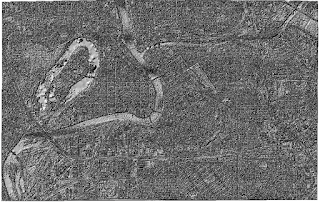 |
Figure 3: The hillshade DSM derivative product that I
created from my Eau Claire City point cloud data.
|
 |
Figure 4: The hillshade DTM (bare earth) derivative
product that I created from the Eau Claire City point cloud data.
|
 |
Figure 5: The Intensity image that I created from the
Eau Claire City lidar point cloud dataset, displayed in Erdas Imagine.
|
References
Lidar point cloud and Tile Index are from Eau Claire County, 2013.
Eau Claire County Shapefile is from Mastering ArcGIS 6th Edition data by
Margaret Price, 2014.
No comments:
Post a Comment